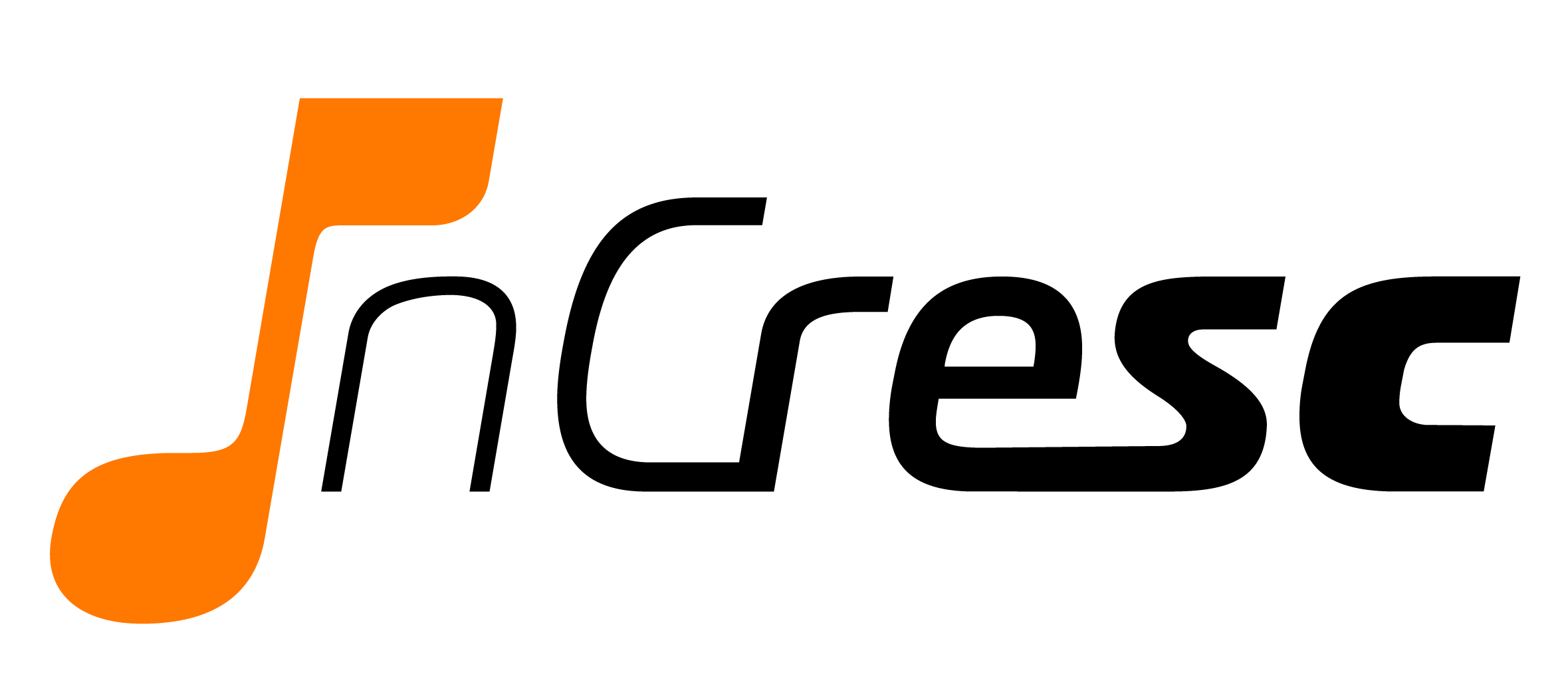Absolutely! The option to download (and print) signatures and comments is available 24 hours after you create your petition. Here’s how to download (and print) signatures and comments on your petition:
Login to Campoal
Click on your name, located at the top-right side of the page
Select “Profile” from the drop-down menu
Click on “Started”
Select the petition with the signatures or comments you want to print
Click on the “Petition details” menu, located at the right side of the screen
Select the “Dashboard” option and scroll to the bottom of the page to the “Download” section
Select the type of file you would like to download and click on the “Download” button
Open the file up in your favorite program (try Adobe Reader or Preview for PDFs and Excel, Numbers, and Google Documents for CSV files) and print it out from there
You can see below for an example of where you can find the “Dashboard” on your petition:
User-added image
How can I locate my petition if I started it under my organization profile?
If you started the petition under an organization, this will not show under the “Started” section in your profile. Instead, click the appropriate icon under ‘Organizations’ to access your petition.
How do I view, download and print the signatures on my petition from my mobile device?
The option to download (and print) signatures and comments is available 24 hours after you create your petition. If you are accessing Campoal from your mobile phone or tablet, please follow the steps below:
Login to Campoal
Tap on Menu User-added image , located at the top-right side of the page
Select “Profile” from the drop-down menu
Tap on “Started”, located at the left side of the screen
Tap on the petition with the signatures or comments you want to print
Tap on Petition Details User-added image, located at the right side of the screen
Select the “Dashboard” option from the drop-down menu and scroll to the bottom of the page to the “Download” section
Select the type of file you would like to download and click on the “Download” button
Open the file up in your favorite program (try Adobe Reader or Preview for PDFs and Excel, Numbers, and Google Documents for CSV files) and print it out from there
You can see below for an example of where you can find the “Dashboard” on your petition:
User-added image
How can I locate my petition if I started it under my organization profile?
If you started the petition under an organization, this will not show under the “Started” section in your profile. Instead, click the appropriate icon under ‘Organizations’ to access your petition.
PLEASE NOTE: It may take several hours for signatures to transfer to the downloaded CSV file. If you don’t see all signatures on your list, please wait a few hours and try again.